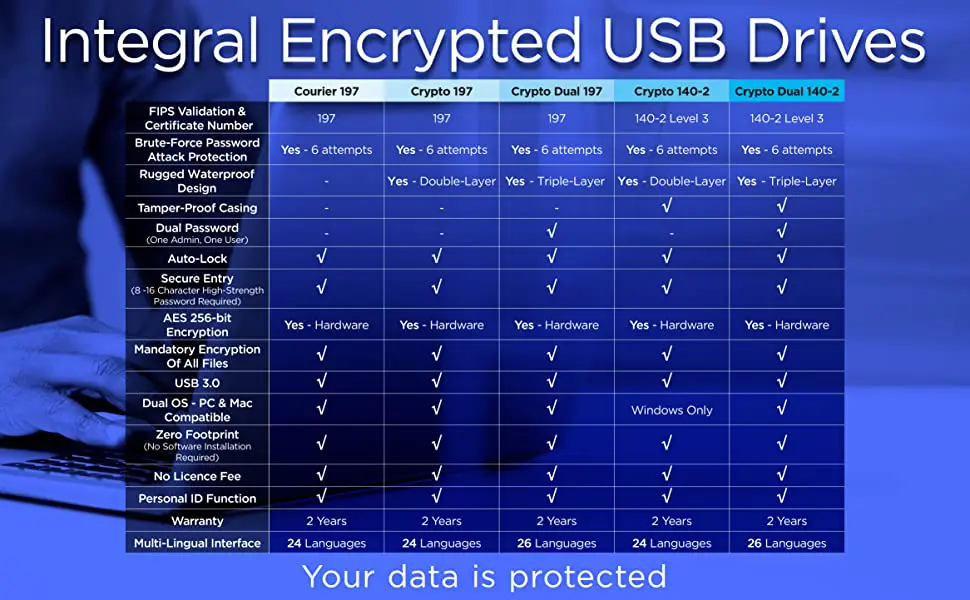How can we help you?
My SD Card is write protected – how do I unprotect it?
Why does my Memory Card show less capacity than stated?
There may be a few reasons why your drive’s capacity may be lower than stated.
The first is that when your operating system formats your drive, it leaves some overhead storage for the file system, boot data, wear levelling, and “shadow storage”.
Second, computers and laptops often come with several partitions, including a hidden recovery partition. There is a chance that some of the space is taken up by this recovery partition.
The third, and the main reason, is due to the difference between how memory manufacturers, PC / Laptop manufacturers, and Windows / Android systems measure storage. Memory manufacturers use a decimal system and PC / Laptop manufacturers & Windows / Android systems use a binary system.
In simple terms:
Memory manufacturers see:
- 1KB = 1000 bytes
- 1MB = 1,000KB (1,000,000 bytes)
- 1GB = 1,000MB (1,000,000,000 bytes)
- 1TB = 1,000GB (1,000,000,000,000 bytes).
PC / Laptop manufacturers and Windows / Android systems see:
- 1KB = 1024 bytes
- 1MB = 1024KB (1,048,576 bytes)
- 1GB = 1024MB (1,073,741,824 bytes)
- 1TB = 1024GB (1,099,511,627,776 bytes)
This difference in measurement leads to a difference in how much space is shown on some PCs, Laptops, and Phones. This difference increases as the capacity of the drive increases between MBs, GBs, TBs.
| Stated Capacity on Drive | Windows PC/Laptop/Android Capacity Shown |
| 1GB | 0.93 GB |
| 2 GB | 1.9 GB |
| 4 GB | 3.7 GB |
| 8 GB | 7.5 GB |
| 16 GB | 14.9 GB |
| 32 GB | 29.8 GB |
| 64 GB | 59.6 GB |
| 128 GB | 119.2 GB |
| 256 GB | 238.4 GB |
| 512 GB | 476.8 GB |
| 1 TB | 0.9 TB |
| 2 TB | 1.8 TB |
| 4 TB | 3.6 TB |
| 8 TB | 7.3 TB |
| 16 TB | 14.6 TB |
When I plug in my Integral USB Flash Drive, my computer displays a “USB device not recognized” message, what does this mean?
There can be a various causes to this problem. Follow the steps below to try and solve the issue:
- Firstly ensure you are plugging the USB Flash Drive directly into the PC or notebook and ensure you have the latest USB drivers for your operating system
- Try plugging your USB Flash Drive into another USB port on your PC/notebook. You could test the USB on another PC or notebook if available
- Keep your USB Flash Drive plugged in and perform a full ‘Windows Update’ to check for any missing or newer drivers for your computer. To do this, open Internet Explorer and click Tools> Windows Update and follow the onscreen instructions
If you are still experiencing problems, please fill in the tech support form and we will help with your issue.
Which Crypto USBs are compatible with Mac or Windows?
The table below shows which systems our Crypto USBs are compatible with:
Please note, our Crypto USBs are fully compatible with Intel-based Mac computers and MacBooks running MacOS Version 10.13: “High Sierra” and above. Our Crypto USBs have a 5 year warranty and OS versions before Version 10.13: “High Sierra” are not supported.
Search all FAQs
Browse our FAQ categories
If the FAQs cannot answer your support question, please complete and submit the support form below and a member of our Technical Support team will be in touch. We take pride in our highly rated customer service.